Cum se adaugă aceeași adresă de e-mail la o listă de nume în Excel?
Când aveți prenumele unor contacte într-o coloană și numele de familie într-o altă coloană, acum , doriți să creați adrese de e-mail pentru fiecare dintre ele, combinând numele și prenumele lor ca nume de utilizator și utilizați același domeniu de e-mail, cum ar fi google.com, cum puteți crea rapid adresele de e-mail? Acest articol prezintă trucurile rapide pentru dvs.
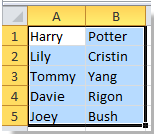


Adăugați aceeași adresă de e-mail la nume cu formulă în Excel
Adăugați aceeași adresă de e-mail la nume cu Kutools pentru Excel![]()
Adăugați aceeași adresă de e-mail la nume cu formulă în Excel
Dacă prenumele din coloana A, numele de familie din coloana B și doriți să creați aceeași adresă de e-mail pentru nume, faceți următoarele:
1. Tastarea = CONCATENATE (A1, ".", B1, "@ google.com") în celula C1, vezi captura de ecran:

2. presa Intrați tasta și apoi trageți mânerul de umplere din dreapta pentru a umple intervalul. Vedeți captura de ecran:

Notă:Poți schimba "" și „google.com” pentru a te întâlni ai nevoie. De exemplu, tastarea =CONCATENATE (A1, "", B1, "@ yahoo.cn"), vezi captura de ecran:

Dacă trebuie să adăugați e-mailurile ca hyperlinkuri, puteți introduce formula = HYPERLINK (A1 și B1 și „@ google.com”), vezi captura de ecran:

Apoi apăsați Intrați butonul și apoi trageți mânerul de umplere din dreapta pentru a umple intervalul. Vedeți captura de ecran:
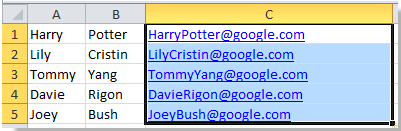
Notă:Poți schimba „google.com” pentru a te întâlni ai nevoie.
Adăugați aceeași adresă de e-mail la nume cu Kutools pentru Excel
cu Kutools pentru Excel instalat, puteți combina mai întâi prenumele și prenumele, apoi adăugați aceeași adresă de e-mail.
| Kutools pentru Excel, cu mai mult de 300 funcții la îndemână, vă face munca mai ușoară. |
După instalare gratuită Kutools pentru Excel, faceți următoarele:
1. Selectați toate numele pe care doriți să adăugați adresa de e-mail și faceți clic pe Kutools > Merge & Split > Combinați rânduri, coloane sau celule fără a pierde date. Vedeți capturi de ecran:
2. Apoi în popping out dialog, procedați la fel ca mai jos.
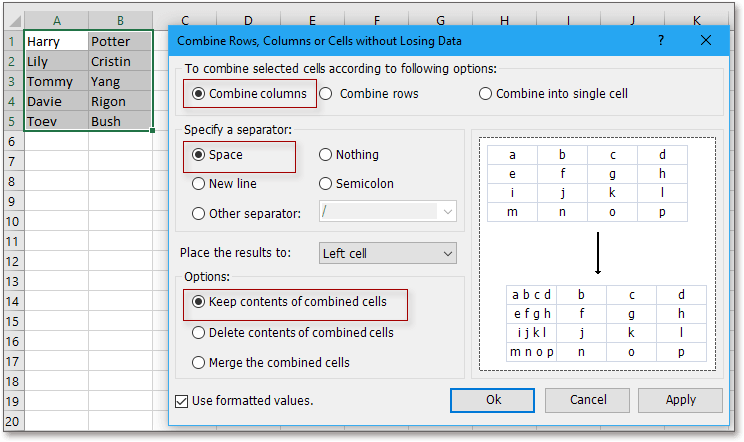
(2) Verificați Spatii in Specificați un separator secțiune;
(3) Specificați poziția în care doriți să plasați rezultatul;
(4) Selectați opțiunea de combinare de care aveți nevoie.
3. clic Ok, apoi țineți celulele combinate selectate și faceți clic pe Kutools > Text > Adăuga text. Vedeți captura de ecran:
4. În Adăuga text , introduceți adresa de e-mail de care aveți nevoie în caseta de text Text, apoi verificați După ultimul personaj. Vedeți captura de ecran:
5. clic Ok. acum e-mailurile sunt adăugate la nume.
Pentru mai multe informații despre Combina, Vă rugăm să faceți clic Combina.
Adăugați aceeași adresă de e-mail la o listă de nume
Cele mai bune instrumente de productivitate de birou
Îmbunătățiți-vă abilitățile Excel cu Kutools pentru Excel și experimentați eficiența ca niciodată. Kutools pentru Excel oferă peste 300 de funcții avansate pentru a crește productivitatea și a economisi timp. Faceți clic aici pentru a obține funcția de care aveți cea mai mare nevoie...

Fila Office aduce interfața cu file în Office și vă face munca mult mai ușoară
- Activați editarea și citirea cu file în Word, Excel, PowerPoint, Publisher, Access, Visio și Project.
- Deschideți și creați mai multe documente în filele noi ale aceleiași ferestre, mai degrabă decât în ferestrele noi.
- Vă crește productivitatea cu 50% și reduce sute de clicuri de mouse pentru dvs. în fiecare zi!
