Cum se introduce temporizatorul de numărătoare inversă în Excel?
Dacă doriți să gestionați cu unele date într-un timp limitat, puteți insera un temporizator de numărătoare inversă în foaia de lucru a datelor, iar când terminați numărătoarea inversă a timpului, va apărea o fereastră de dialog pentru a vă reaminti. Aici vă voi spune un cod VBA pentru a insera un cronometru invers în Excel.
Introduceți temporizatorul de numărătoare inversă în Excel
 Introduceți temporizatorul de numărătoare inversă în Excel
Introduceți temporizatorul de numărătoare inversă în Excel
În Excel, nu poate număra timpul invers, dar puteți copia următorul cod VBA pentru a ajuta la numărătoarea inversă a timpului.
1. Selectați o celulă și formatați-o ca formatare de timp făcând clic dreapta pe celulă și selectând Celule de format, apoi în dialog, făcând clic pe Timp și selectarea 13:30:55 în Tip listă, la ultimul clic OK pentru a ieși din acest dialog. Vedeți captura de ecran:
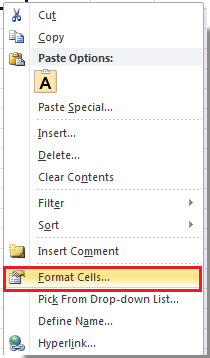 |
 |
 |
2. Tastați ora pe care doriți să o numărați invers în celula de formatare. Vedeți captura de ecran:

3. presa Alt + F11 tastele pentru a deschide Microsoft Visual Basic pentru aplicații fereastră.
4. clic Insera > Module și apoi copiați următorul VBA în noua fereastră.
VBA: Cronometru invers.
Dim gCount As Date
'Updateby20140925
Sub Timer()
gCount = Now + TimeValue("00:00:01")
Application.OnTime gCount, "ResetTime"
End Sub
Sub ResetTime()
Dim xRng As Range
Set xRng = Application.ActiveSheet.Range("E1")
xRng.Value = xRng.Value - TimeSerial(0, 0, 1)
If xRng.Value <= 0 Then
MsgBox "Countdown complete."
Exit Sub
End If
Call Timer
End Sub
varful: E1 în codul de mai sus indică celula de timp pe care o tastați la pasul 2.
5. clic Alerga sau apăsați F5 pentru a rula temporizatorul de numărătoare inversă. Acum timpul este contorizat.

6. Și când numărătoarea inversă este terminată, o fereastră de dialog apare va reaminti.
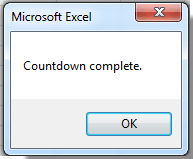
varful: Nu puteți opri numărătoarea inversă atunci când rulează, cu excepția închiderii registrului de lucru.
Cele mai bune instrumente de productivitate de birou
Îmbunătățiți-vă abilitățile Excel cu Kutools pentru Excel și experimentați eficiența ca niciodată. Kutools pentru Excel oferă peste 300 de funcții avansate pentru a crește productivitatea și a economisi timp. Faceți clic aici pentru a obține funcția de care aveți cea mai mare nevoie...

Fila Office aduce interfața cu file în Office și vă face munca mult mai ușoară
- Activați editarea și citirea cu file în Word, Excel, PowerPoint, Publisher, Access, Visio și Project.
- Deschideți și creați mai multe documente în filele noi ale aceleiași ferestre, mai degrabă decât în ferestrele noi.
- Vă crește productivitatea cu 50% și reduce sute de clicuri de mouse pentru dvs. în fiecare zi!

