Cum să ascundeți sau să ascundeți coloanele pe baza listei derulante selectate în Excel?
În timp ce utilizați Excel, puteți ascunde sau afișa coloane specifice pe baza selectării unei liste derulante. De exemplu, dacă selectați Nu în lista derulantă, coloana C până la I va fi ascunsă, dar dacă selectați Da, coloanele ascunse C până la I vor fi ascunse. Vedeți mai jos captura de ecran afișată.
În acest articol, vă vom arăta o metodă VBA pentru a ascunde sau a afișa coloanele pe baza selectării listei derulante în Excel.
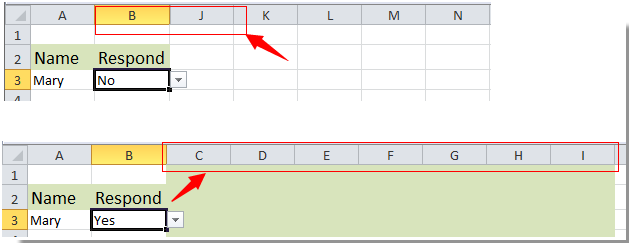
Ascundeți sau afișați coloanele pe baza selectării listei derulante în Excel
Ascundeți sau afișați coloanele pe baza selectării listei derulante în Excel
După cum s-a menționat exemplul de mai sus, pentru a ascunde sau dezvălui coloanele C până la I pe baza selecției listei derulante, faceți următoarele.
1. Mai întâi, creați lista derulantă cu Da și Nu de care aveți nevoie.
2. Apoi apăsați Alt + F11 pentru a deschide Microsoft Visual Basic pentru aplicație fereastră.
3. Faceți dublu clic pe numele curent al foii deschise în Proiect VBA pentru a deschide editorul de cod.
4. Apoi copiați și lipiți mai jos codul VBA în editorul de coduri.

Cod VBA: ascunde sau afișează coloanele pe baza selectării listei derulante
Private Sub Worksheet_Change(ByVal Target As Range)
'Updated by Extendoffice 20180822
If Target.Column = 2 And Target.Row = 3 Then
If Target.Value = "No" Then
Application.Columns("C:I").Select
Application.Selection.EntireColumn.Hidden = True
ElseIf Target.Value = "Yes" Then
Application.Columns("C:I").Select
Application.Selection.EntireColumn.Hidden = False
End If
End If
End Subnotițe: În codul de mai sus, Coloana = 2 și Rândul = 3 sunt referința celulei din lista derulantă, iar intervalul C: I reprezintă coloanele pe care doriți să le ascundeți sau să le ascundeți. Vă rugăm să le schimbați în funcție de nevoile dvs.
5. presa Alt + Q tastele simultan pentru a ieși din Microsoft Visual Basic pentru aplicație fereastră.
De acum înainte, când selectați Nu în lista derulantă, toate coloanele specificate sunt ascunse.

Dar dacă selectați Da în lista derulantă, toate coloanele ascunse sunt afișate imediat.

Legate de articole:
- Cum să populați automat alte celule atunci când selectați valori în lista verticală Excel?
- Cum se completează automat când tastați în lista verticală Excel?
- Cum se creează un calendar de listă verticală în Excel?
- Cum se creează o listă derulantă în căutare în Excel?
- Cum se creează o listă derulantă cu mai multe selecții sau valori în Excel?
Cele mai bune instrumente de productivitate de birou
Îmbunătățiți-vă abilitățile Excel cu Kutools pentru Excel și experimentați eficiența ca niciodată. Kutools pentru Excel oferă peste 300 de funcții avansate pentru a crește productivitatea și a economisi timp. Faceți clic aici pentru a obține funcția de care aveți cea mai mare nevoie...

Fila Office aduce interfața cu file în Office și vă face munca mult mai ușoară
- Activați editarea și citirea cu file în Word, Excel, PowerPoint, Publisher, Access, Visio și Project.
- Deschideți și creați mai multe documente în filele noi ale aceleiași ferestre, mai degrabă decât în ferestrele noi.
- Vă crește productivitatea cu 50% și reduce sute de clicuri de mouse pentru dvs. în fiecare zi!
