Cum să sumați pe baza criteriilor de coloană și rând în Excel?
Am o serie de date care conțin anteturi de rânduri și coloane, acum vreau să iau o sumă de celule care îndeplinesc atât criteriile antetului coloanei, cât și ale rândurilor. De exemplu, pentru a rezuma celulele care criteriu de coloană este Tom și criteriile de rând sunt Feb, după cum se arată în următoarea captură de ecran. În acest articol, voi vorbi despre câteva formule utile pentru a-l rezolva.
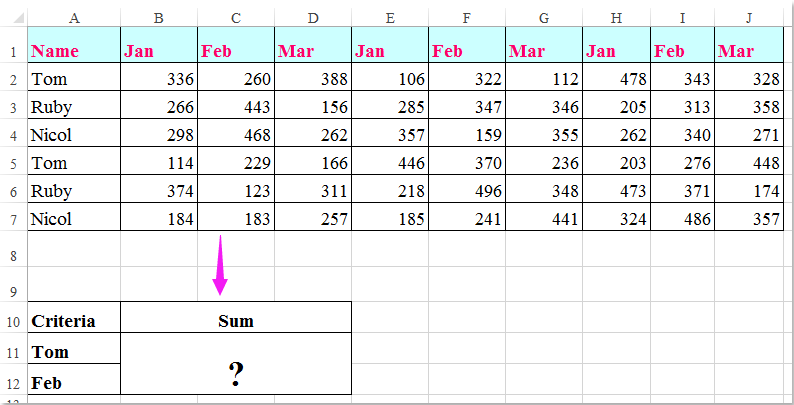
Suma celulelor pe baza criteriilor de coloană și rând cu formule
 Suma celulelor pe baza criteriilor de coloană și rând cu formule
Suma celulelor pe baza criteriilor de coloană și rând cu formule
Aici puteți aplica următoarele formule pentru a însuma celulele pe baza atât a criteriilor coloanei, cât și a rândurilor, vă rugăm să faceți acest lucru:
Introduceți oricare dintre formulele de mai jos într-o celulă goală în care doriți să scoateți rezultatul:
=SUMPRODUCT((A2:A7="Tom")*(B1:J1="Feb")*(B2:J7))
=SUM(IF(B1:J1="Feb",IF(A2:A7="Tom",B2:J7)))
Și apoi apăsați Shift + Ctrl + Enter tastele împreună pentru a obține rezultatul, vezi captura de ecran:

notițe: În formulele de mai sus: Tom și februarie sunt criteriile de coloană și rând pe care se bazează, A2: A7, B1: J1 sunt anteturile de coloană și anteturile de rând conțin criteriile, B2: J7 este intervalul de date pe care doriți să îl însumați.
Cele mai bune instrumente de productivitate de birou
Îmbunătățiți-vă abilitățile Excel cu Kutools pentru Excel și experimentați eficiența ca niciodată. Kutools pentru Excel oferă peste 300 de funcții avansate pentru a crește productivitatea și a economisi timp. Faceți clic aici pentru a obține funcția de care aveți cea mai mare nevoie...

Fila Office aduce interfața cu file în Office și vă face munca mult mai ușoară
- Activați editarea și citirea cu file în Word, Excel, PowerPoint, Publisher, Access, Visio și Project.
- Deschideți și creați mai multe documente în filele noi ale aceleiași ferestre, mai degrabă decât în ferestrele noi.
- Vă crește productivitatea cu 50% și reduce sute de clicuri de mouse pentru dvs. în fiecare zi!
