Cum se convertesc milisecundele în timp în Excel?
După cum știm cu toții, o secundă este egală cu 1000 de milisecunde între unirea timpului, în acest articol, voi vorbi despre cum să convertiți milisecundele în hh: mm: ss timp în Excel.
Convertiți milisecunde în hh: mm: ss timp cu formula
 Convertiți milisecunde în hh: mm: ss timp cu formula
Convertiți milisecunde în hh: mm: ss timp cu formula
Pentru a converti milisecundele în timp, următoarea formulă vă poate face o favoare:
Vă rugăm să introduceți această formulă în celula goală unde doriți să afișați rezultatul:
=CONCATENATE(TEXT(INT(A2/1000)/86400,"hh:mm:ss"),".",A2-(INT(A2/1000)*1000)), și apoi trageți mânerul de umplere în jos în celulele pe care doriți să le aplicați această formulă și toate milisecundele din celule au fost convertite în timp, consultați captura de ecran:
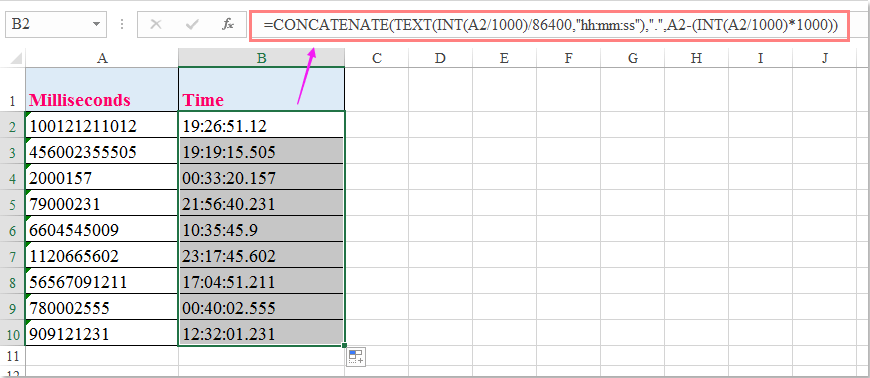
Cele mai bune instrumente de productivitate de birou
Îmbunătățiți-vă abilitățile Excel cu Kutools pentru Excel și experimentați eficiența ca niciodată. Kutools pentru Excel oferă peste 300 de funcții avansate pentru a crește productivitatea și a economisi timp. Faceți clic aici pentru a obține funcția de care aveți cea mai mare nevoie...

Fila Office aduce interfața cu file în Office și vă face munca mult mai ușoară
- Activați editarea și citirea cu file în Word, Excel, PowerPoint, Publisher, Access, Visio și Project.
- Deschideți și creați mai multe documente în filele noi ale aceleiași ferestre, mai degrabă decât în ferestrele noi.
- Vă crește productivitatea cu 50% și reduce sute de clicuri de mouse pentru dvs. în fiecare zi!
