Cum să importați și să conectați un site web în Excel?
Ați încercat vreodată să importați un site web într-o foaie și să continuați să schimbați pe măsură ce site-ul se modifică în Excel? Aici, vă prezint cum să faceți acest lucru într-o foaie Excel.
Importați și conectați un site web în foaia Excel
Importați și conectați un site web în foaia Excel
Pentru a importa și conecta un site web într-o foaie Excel, puteți face următoarele:
1. clic Date > De pe Web.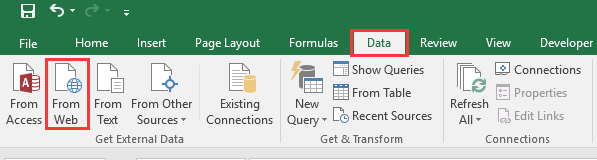
2. Apoi în Interogare Web nouă , introduceți adresa site-ului web în care doriți să importați Adresă casetă text și faceți clic pe Go pentru a afișa site-ul web.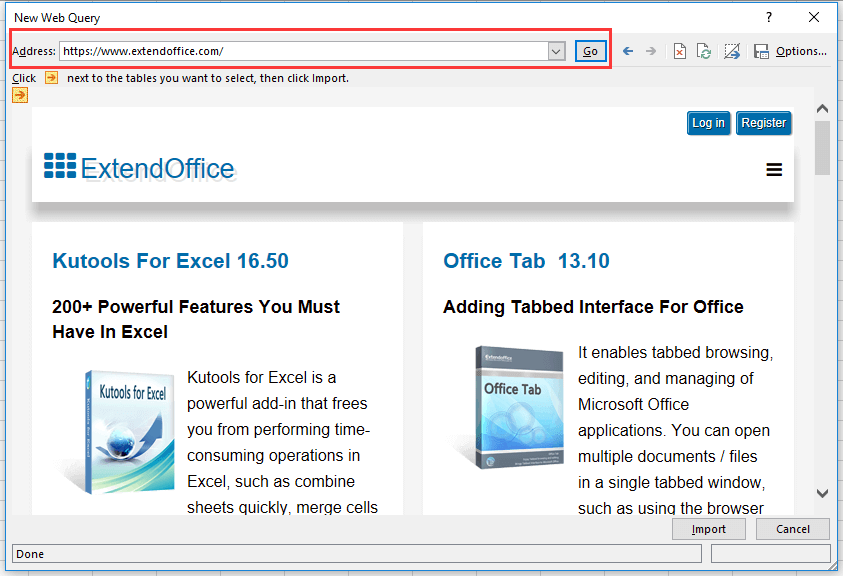
3. clic Import, Şi Import Data apare fereastra de dialog pentru selectarea unei celule sau a unei noi foi pentru plasarea conținutului paginii web. Vedeți captura de ecran: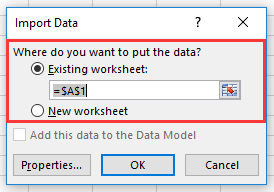
4. clic OK. Acum, tot conținutul paginii web, cu excepția imaginilor, a fost importat în foaie.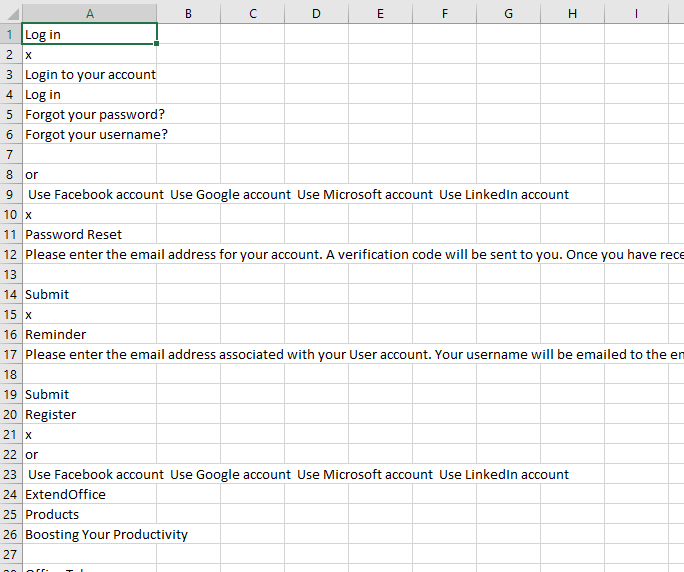
5. Apoi selectați întreaga foaie de lucru, apoi faceți clic pe Date > Proprietăţi în Conexiuni grup. Vedeți captura de ecran: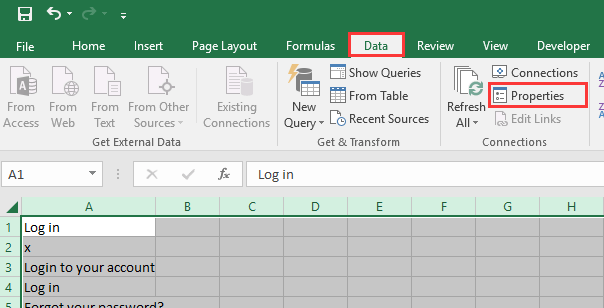
6. În Proprietăți ale intervalului de date externe , verificați opțiunile după cum aveți nevoie Reîmprospătare control secțiune și faceți clic pe OK.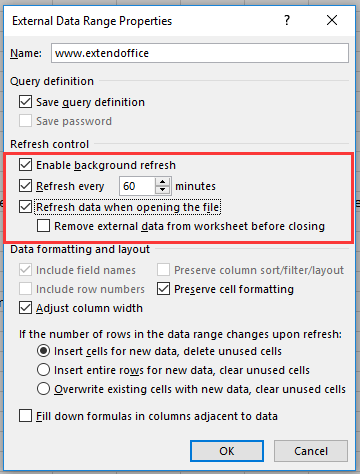
7. De asemenea, puteți reîmprospăta conținutul foii făcând clic manual pe împrospătare > Reîmprospătați toate / Reîmprospătați.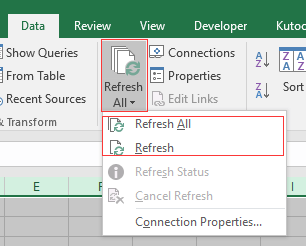
Cele mai bune instrumente de productivitate de birou
Îmbunătățiți-vă abilitățile Excel cu Kutools pentru Excel și experimentați eficiența ca niciodată. Kutools pentru Excel oferă peste 300 de funcții avansate pentru a crește productivitatea și a economisi timp. Faceți clic aici pentru a obține funcția de care aveți cea mai mare nevoie...

Fila Office aduce interfața cu file în Office și vă face munca mult mai ușoară
- Activați editarea și citirea cu file în Word, Excel, PowerPoint, Publisher, Access, Visio și Project.
- Deschideți și creați mai multe documente în filele noi ale aceleiași ferestre, mai degrabă decât în ferestrele noi.
- Vă crește productivitatea cu 50% și reduce sute de clicuri de mouse pentru dvs. în fiecare zi!
