Cum să păstrați atașamentele atunci când răspundeți în Outlook?
Când redirecționăm un mesaj de e-mail în Microsoft Outlook, atașamentele originale din acest mesaj de e-mail rămân în mesajul redirecționat. Cu toate acestea, atunci când răspundem la un mesaj de e-mail, atașamentele originale nu vor fi atașate în noul mesaj de răspuns. Aici vom introduce câteva trucuri despre păstrarea atașamentelor originale atunci când răspundem în Microsoft Outlook.
Răspundeți cu atașamente prin copierea și lipirea manuală
Răspundeți automat cu atașamente de către VBA
Un singur clic pentru a răspunde cu atașamente cu Kutools pentru Outlook
Răspundeți cu atașamente prin copierea și lipirea manuală
Putem copia manual atașamentele originale într-un mesaj de e-mail și le putem lipi în fereastra Răspuns mesaj atunci când răspundem la mesajul de e-mail mai târziu.
Pasul 1: Faceți clic pe mesajul de e-mail pentru a-l previzualiza în Panoul de citire.
Pasul 2: Faceți clic dreapta pe un atașament în previzualizarea mesajului de e-mail și selectați Selectați Toate din meniul cu clic dreapta.
Pasul 3: Faceți clic dreapta pe atașamentele selectate și selectați Copiați din meniul cu clic dreapta.
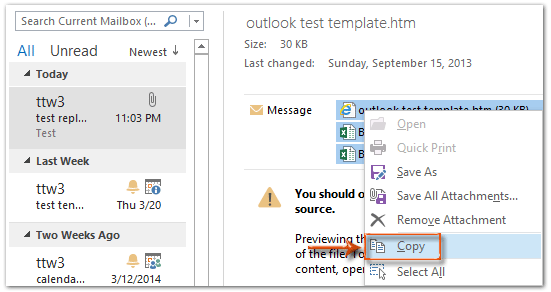
Pasul 4: Răspundeți mesajului de e-mail făcând clic pe răspuns Butonul de pe Acasă (sau pe Bara de instrumente din Outlook 2007).
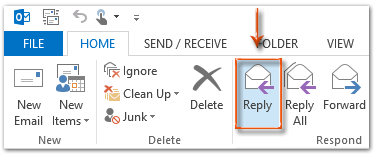
Pasul 5: În fereastra mesajului de răspuns, faceți clic pe Pastă Butonul de pe Mesaj pentru a lipi aceste atașamente.
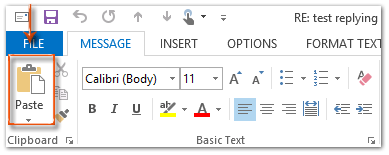
Dacă utilizați Outlook 2013 sau versiunea ulterioară, faceți clic pe Pop Out în colțul din stânga sus al Panoului de lectură pentru a elibera fereastra mesajului Răspuns. Faceți clic pentru a afla mai multe ...
Pasul 6: Compuneți mesajul de răspuns și faceți clic pe Trimiteți butonul.
Răspundeți cu ușurință la e-mail cu atașamente originale în Outlook:
Kutools pentru Outlook's Răspundeți cu atașament utilitarul vă poate ajuta să răspundeți cu ușurință unui e-mail primit cu atașamentele originale din Outlook. Vedeți demo-ul de mai jos:
Descărcați și încercați acum! (traseu gratuit de 60 de zile)

Răspundeți automat cu atașamente de către VBA
Există o macrocomandă VBA care vă poate ajuta să răspundeți automat cu atașamente originale.
Notă: Înainte de a rula orice macrocomenzi VBA, trebuie activați macrocomenzile în Microsoft Outlook.
Pasul 1: Selectați mesajul de e-mail pe care îl veți răspunde cu atașamentele acestuia.
Pasul 2: Apăsați tasta Alt + F11 tastele pentru a deschide fereastra Microsoft Visual Basic pentru aplicații.
Pasul 3: Extindeți obiectele Project1 și Microsoft Outlook în bara din stânga și faceți dublu clic pe Această sesiune Outlook să o deschidă.
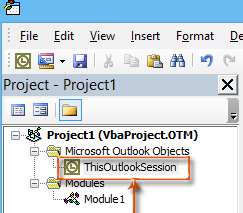
Pasul 4: lipiți următorul cod în fereastra ThisOutlookSession.
Sub RunReplyWithAttachments()
'Update by Extendoffice 20180830
Dim xReplyItem As Outlook.MailItem
Dim xItem As Object
On Error Resume Next
Set xItem = GetCurrentItem()
If xItem Is Nothing Then Exit Sub
Set xReplyItem = xItem.Reply
CopyAttachments xItem, xReplyItem
xReplyItem.Display
Set xReplyItem = Nothing
Set xItem = Nothing
End Sub
Sub RunReplyAllWithAttachments()
Dim xReplyAllItem As Outlook.MailItem
Dim xItem As Object
Set xItem = GetCurrentItem()
If xItem Is Nothing Then Exit Sub
Set xReplyAllItem = xItem.ReplyAll
CopyAttachments xItem, xReplyAllItem
xReplyAllItem.Display
Set xReplyAllItem = Nothing
Set xItem = Nothing
End Sub
Function GetCurrentItem() As Object
On Error Resume Next
Select Case TypeName(Application.ActiveWindow)
Case "Explorer"
Set GetCurrentItem = Application.ActiveExplorer.Selection.Item(1)
Case "Inspector"
Set GetCurrentItem = Application.ActiveInspector.currentItem
End Select
End Function
Sub CopyAttachments(SourceItem As MailItem, TargetItem As MailItem)
Dim xFilePath As String
Dim xAttachment As Attachment
Dim xFSO As Scripting.FileSystemObject
Dim xTmpFolder As Scripting.Folder
Dim xFldPath As String
Set xFSO = New Scripting.FileSystemObject
Set xTmpFolder = xFSO.GetSpecialFolder(2)
xFldPath = xTmpFolder.Path & "\"
For Each xAttachment In SourceItem.Attachments
If IsEmbeddedAttachment(xAttachment) = False Then
xFilePath = xFldPath & xAttachment.Filename
xAttachment.SaveAsFile xFilePath
TargetItem.Attachments.Add xFilePath, , , xAttachment.DisplayName
xFSO.DeleteFile xFilePath
End If
Next
Set xFSO = Nothing
Set xTmpFolder = Nothing
End Sub
Function IsEmbeddedAttachment(Attach As Attachment)
Dim xAttParent As Object
Dim xCID As String, xID As String
Dim xHTML As String
On Error Resume Next
Set xAttParent = Attach.Parent
xCID = ""
xCID = Attach.PropertyAccessor.GetProperty("http://schemas.microsoft.com/mapi/proptag/0x3712001F")
If xCID <> "" Then
xHTML = xAttParent.HTMLBody
xID = "cid:" & xCID
If InStr(xHTML, xID) > 0 Then
IsEmbeddedAttachment = True
Else
IsEmbeddedAttachment = False
End If
End If
End FunctionPasul 5: Apăsați tasta F5 tasta pentru a rula această macro. În deschidere Macrocomenzi casetă de dialog, faceți clic pe RunReplyAllWithAttachments dacă doriți să răspundeți tuturor cu atașamente. În caz contrar, selectați RunReplyWithAttachments, apoi faceți clic pe Alerga butonul.
Apoi deschide fereastra mesajului Răspuns cu atașarea tuturor atașamentelor originale.
Pasul 6: Compuneți mesajul de răspuns și faceți clic Trimiteți butonul.
Răspundeți automat cu atașamente cu Kutools pentru Outlook
Răspunde cu Atașează utilitatea Kutools pentru Outlook vă poate ajuta să răspundeți la e-mailuri cu atașamente originale cu un singur clic.
Kutools pentru Outlook : cu mai mult de 100 de programe de completare Outlook utile, liber să încercați fără limitări în 60 de zile.
1. Selectați e-mailul conține atașamentele cu care trebuie să răspundeți.
2. Apoi apasa Kutools > Răspundeți cu atașament > Răspundeți cu atașament. Vedeți captura de ecran:
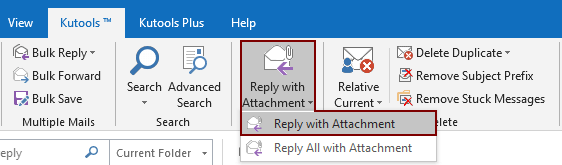
Apoi toate atașamentele e-mailului selectat sunt listate în Atașat câmpul mesajului de răspuns. Compuneți e-mailul și trimiteți-l.

Dacă doriți să aveți o încercare gratuită a acestui utilitar, vă rugăm să accesați descărcați gratuit software-ul mai întâi, apoi mergeți pentru a aplica operația conform pașilor de mai sus.
Un singur clic pentru a răspunde cu atașamente cu Kutools pentru Outlook
Dacă doriți să aveți o perioadă de încercare gratuită (60 de zile) a acestui utilitar, vă rugăm să faceți clic pentru a-l descărca, și apoi mergeți pentru a aplica operația conform pașilor de mai sus.
Legate de articole:
- Cum să păstrați atașamentele atunci când răspundeți în Outlook?
- Cum se salvează toate atașamentele de la mai multe e-mailuri în dosar în Outlook?
- Cum se elimină toate atașamentele din e-mail în Outlook?
Cele mai bune instrumente de productivitate de birou
Kutools pentru Outlook - Peste 100 de funcții puternice pentru a vă supraalimenta Outlook
🤖 AI Mail Assistant: E-mailuri profesionale instantanee cu magie AI--un singur clic pentru răspunsuri geniale, ton perfect, stăpânire în mai multe limbi. Transformați e-mailurile fără efort! ...
📧 Automatizare e-mail: În afara biroului (disponibil pentru POP și IMAP) / Programați trimiterea de e-mailuri / CC/BCC automat după reguli la trimiterea e-mailului / Redirecționare automată (Reguli avansate) / Adăugare automată felicitare / Împărțiți automat e-mailurile cu mai mulți destinatari în mesaje individuale ...
📨 Managementul e-mail: Amintește-ți cu ușurință e-mailurile / Blocați e-mailurile înșelătorii de către subiecți și alții / Ștergeți e-mailurile duplicate / Cautare Avansata / Consolidați foldere ...
📁 Atașamente Pro: Salvați în serie / Detașare lot / Compresă în loturi / Salvare automata / Detașare automată / Comprimare automată ...
🌟 Magia interfeței: 😊Mai multe emoji drăguțe și cool / Îmbunătățiți-vă productivitatea Outlook cu vizualizările cu file / Minimizați Outlook în loc să închideți ...
???? Minuni cu un singur clic: Răspundeți tuturor cu atașamentele primite / E-mailuri anti-phishing / 🕘Afișați fusul orar al expeditorului ...
👩🏼🤝👩🏻 Contacte și calendar: Adăugați în lot contacte din e-mailurile selectate / Împărțiți un grup de contact în grupuri individuale / Eliminați mementouri de ziua de naștere ...
Peste 100 Caracteristici Așteaptă explorarea ta! Click aici pentru a descoperi mai multe.

