Cum să trimiteți întâlnirea dintr-o altă cutie poștală / cont din Outlook?
După cum știm, atunci când creați o întâlnire în Outlook, contul de e-mail din De la depus este același cu contul de e-mail căruia îi aparține dosarul de deschidere curent. De exemplu, dacă deschideți folderul Contului de e-mail A, atunci întâlnirea va fi trimisă din contul de e-mail A. Cu toate acestea, unii utilizatori ar putea dori să schimbe contul de e-mail și să trimită întâlnirea dintr-o altă cutie poștală sau cont de e-mail. În acest articol, vă voi arăta cum să trimiteți întâlnirea dintr-o altă cutie poștală / cont din Outlook.
- Automatizați e-mailurile cu Auto CC / BCC, Auto înainte prin reguli; trimite Răspuns automat (În afara biroului) fără a necesita un server de schimb...
- Primiți mementouri ca Avertisment BCC când răspundeți la toate în timp ce vă aflați în lista BCC și Amintiți-vă când lipsesc atașamentele pentru atașamente uitate...
- Îmbunătățiți eficiența e-mailului cu Răspunde (toate) cu atașamente, Adăugați automat salutul sau data și ora în semnătură sau subiect, Răspunde la mai multe e-mailuri...
- Simplificați e-mailurile cu Rechemare e-mailuri, Instrumente de atașare (Comprimați toate, Salvați automat toate...), Eliminați duplicatele, și Raport rapid...
Pentru a trimite o întâlnire dintr-o altă cutie poștală sau cont de e-mail în Microsoft Outlook, este destul de ușor cu următoarele moduri:
În Outlook 2010 și 2013
În fereastra de întâlnire de deschidere, faceți clic pe De la buton pe lângă Trimiteți , apoi puteți selecta un alt cont de e-mail sau cutie poștală din lista derulantă.
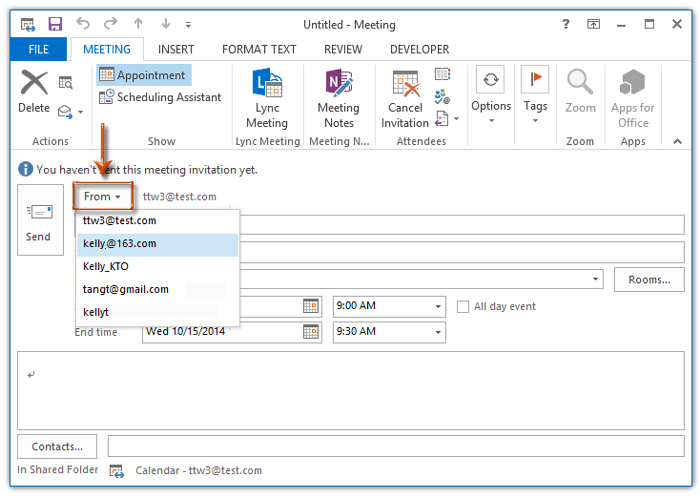
În Outlook 2007
În fereastra de întâlnire de deschidere, puteți face clic pe Cont butonul de mai jos Trimiteți , apoi selectați un alt cont de e-mail din lista derulantă.

Dacă trebuie să trimiteți o întâlnire dintr-un alt cont de e-mail / cutie poștală a altor utilizatori de schimb, vă rugăm să faceți clic pe Cum să trimiteți cereri de întâlnire în numele altora în Outlook?
Cele mai bune instrumente de productivitate de birou
Kutools pentru Outlook - Peste 100 de funcții puternice pentru a vă supraalimenta Outlook
🤖 AI Mail Assistant: E-mailuri profesionale instantanee cu magie AI--un singur clic pentru răspunsuri geniale, ton perfect, stăpânire în mai multe limbi. Transformați e-mailurile fără efort! ...
📧 Automatizare e-mail: În afara biroului (disponibil pentru POP și IMAP) / Programați trimiterea de e-mailuri / CC/BCC automat după reguli la trimiterea e-mailului / Redirecționare automată (Reguli avansate) / Adăugare automată felicitare / Împărțiți automat e-mailurile cu mai mulți destinatari în mesaje individuale ...
📨 Managementul e-mail: Amintește-ți cu ușurință e-mailurile / Blocați e-mailurile înșelătorii de către subiecți și alții / Ștergeți e-mailurile duplicate / Cautare Avansata / Consolidați foldere ...
📁 Atașamente Pro: Salvați în serie / Detașare lot / Compresă în loturi / Salvare automata / Detașare automată / Comprimare automată ...
🌟 Magia interfeței: 😊Mai multe emoji drăguțe și cool / Îmbunătățiți-vă productivitatea Outlook cu vizualizările cu file / Minimizați Outlook în loc să închideți ...
???? Minuni cu un singur clic: Răspundeți tuturor cu atașamentele primite / E-mailuri anti-phishing / 🕘Afișați fusul orar al expeditorului ...
👩🏼🤝👩🏻 Contacte și calendar: Adăugați în lot contacte din e-mailurile selectate / Împărțiți un grup de contact în grupuri individuale / Eliminați mementouri de ziua de naștere ...
Peste 100 Caracteristici Așteaptă explorarea ta! Click aici pentru a descoperi mai multe.

