Cum se schimbă automat semnătura pe baza destinatarilor din Outlook?
În mod implicit, Outlook are o funcție integrată pentru ca utilizatorii să schimbe automat semnătura în timp ce trimit e-mailuri prin diferite conturi de e-mail. Dar dincolo de asta, aici vă voi arăta metoda de schimbare automată a semnăturii pe baza diferiților destinatari în câmpul Către din Outlook.
Schimbați semnătura pe baza destinatarilor automat cu cod VBA
Schimbați semnătura pe baza destinatarilor automat cu cod VBA
Vă rugăm să urmați pașii de mai jos pentru a aplica semnături diferite destinatarilor corespunzători în timp ce trimiteți e-mailuri în Outlook.
1. În primul rând, trebuie să dezactivați caracteristica de semnătură atașată automat în Outlook. Vă rugăm să faceți clic pe Fișier > Opţiuni pentru a deschide Opțiuni Outlook fereastră.
2. În Opțiuni Outlook fereastră, selectați Mail în panoul din stânga, apoi faceți clic pe Semnături buton în Compuneți mesaje secțiune. Vedeți captura de ecran:
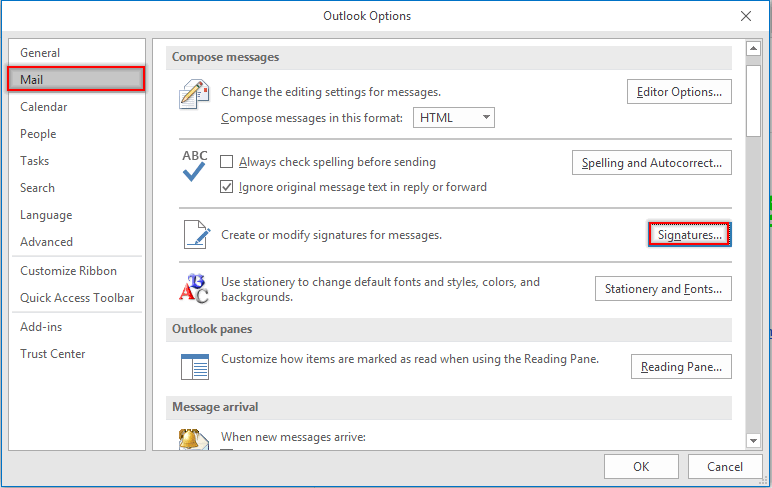
3. În Semnături și papetărie caseta de dialog, accesați Alegeți semnătura implicită secțiunea de sub Semnatura email , selectați un cont de e-mail în Cont de email lista verticală, apoi alegeți (Nici unul) de la Mesaje noi și Răspunsuri / înainte liste derulante. Repetați acești pași până când toate conturile de e-mail sunt setate la (Nici unul). Apoi faceți clic pe OK butonul.
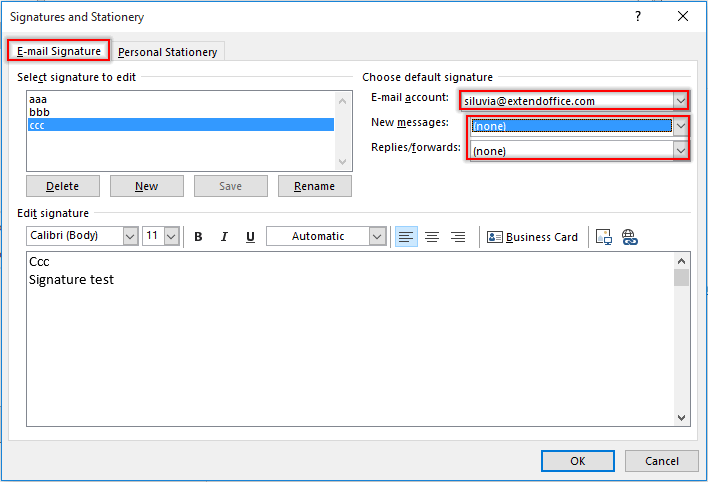
notițe: Puteți crea, de asemenea, semnăturile necesare în acest sens Semnături și papetărie căsuță de dialog.
4. Faceți clic pe OK butonul când revine butonul Opțiuni Outlook fereastră.
5. apasă pe Alt + F11 tastele pentru a deschide Microsoft Visual Basic pentru aplicații fereastră.
6. În Microsoft Visual Basic pentru aplicații fereastră, faceți dublu clic Această sesiune Outlook în panoul din stânga pentru a deschide fereastra Cod și copia de sub codul VBA în fereastră. Vedeți captura de ecran:
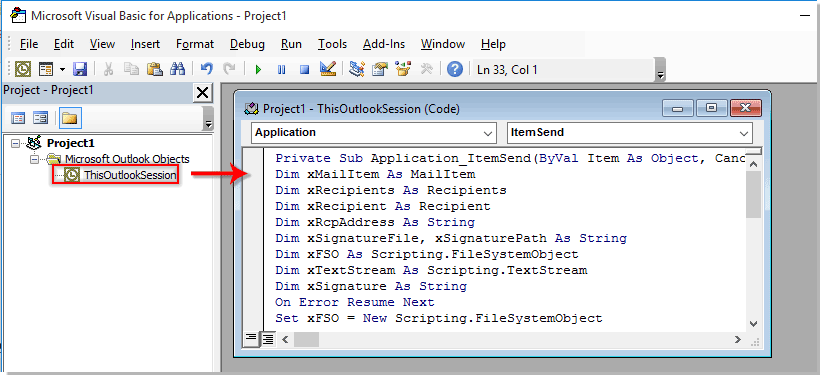
Cod VBA: Schimbați automat semnătura pe baza destinatarilor din Outlook
Private Sub Application_ItemSend(ByVal Item As Object, Cancel As Boolean)
'Updated by ExtendOffice 2022/08/01
Dim xMailItem As MailItem
Dim xRecipients As Recipients
Dim xRecipient As Recipient
Dim xRcpAddress As String
Dim xSignatureFile, xSignaturePath As String
Dim xFSO As Scripting.FileSystemObject
Dim xDoc As Document
Dim xFindStr As String
On Error Resume Next
Set xFSO = New Scripting.FileSystemObject
If Item.Class <> olMail Then Exit Sub
Set xMailItem = Item
Set xRecipients = xMailItem.Recipients
xSignaturePath = CreateObject("WScript.Shell").SpecialFolders(5) + "\Microsoft\Signatures\"
For Each xRecipient In xRecipients
If xRecipient.AddressEntry.AddressEntryUserType = olExchangeUserAddressEntry Then
xRcpAddress = xRecipient.AddressEntry.GetExchangeUser.PrimarySmtpAddress
Else
xRcpAddress = xRecipient.AddressEntry.Address
End If
Select Case xRcpAddress
Case "Email Address 1"
xSignatureFile = xSignaturePath & "aaa.htm"
Exit For
Case "Email Address 2", "Email Address 3"
xSignatureFile = xSignaturePath & "bbb.htm"
Exit For
Case "Email Address 4"
xSignatureFile = xSignaturePath & "ccc.htm"
Exit For
End Select
Next
VBA.DoEvents
Set xDoc = xMailItem.GetInspector.WordEditor
xFindStr = "From: " & xMailItem.Recipients.Item(1).Name & " <" & xRcpAddress & ">"
If VBA.InStr(1, xMailItem.Body, xFindStr) <> 0 Then
xDoc.Application.Selection.HomeKey Unit:=wdStory, Extend:=wdMove
With xDoc.Application.Selection.Find
.ClearFormatting
.Text = xFindStr
.Execute Forward:=True
End With
With xDoc.Application.Selection
.MoveLeft wdCharacter, 2
.InsertParagraphAfter
.MoveDown Unit:=wdLine, Count:=1
End With
Else
With xDoc.Application.Selection
.EndKey Unit:=wdStory, Extend:=wdMove
.InsertParagraphAfter
.MoveDown Unit:=wdLine, Count:=1
End With
End If
xDoc.Application.Selection.InsertFile FileName:=xSignatureFile, Link:=False, Attachment:=False
End Sub
notițe:
- 1). În codul VBA, vă rugăm să înlocuiți „Adresa de e-mail 1/2/3/4”Cu anumite adrese de e-mail ale destinatarilor.
- 2). "aaa.htm""bbb.htm"Şi"ccc.htm" sunt semnăturile specificate pe care le veți trimite destinatarilor corespunzători.
- 3). În acest caz, semnătura „aaa"Va fi trimis la"Adresa de e-mail 1", semnătură "bbb"Va fi trimis la"Adresa de e-mail 2"Și"Adresa de e-mail 3Matei 22:21, și "Adresa de e-mail 4"Va primi e-mailul încorporat cu semnătura"ccc”. Vă rugăm să le schimbați în funcție de nevoile dvs.
- 4). Dacă există mai mulți destinatari într-un e-mail, codul ia în considerare doar primul destinatar. În acest caz, alți destinatari vor primi e-mailurile cu aceeași semnătură ca și primul destinatar.
7. Apoi apasa Instrumente > Referinte a merge la Referințe-Proiect căsuță de dialog. În dialog, vă rugăm să verificați atât Biblioteca de obiecte Microsoft Word si Runtime Microsoft Scripting opțiuni, apoi faceți clic pe OK buton, vezi captura de ecran:
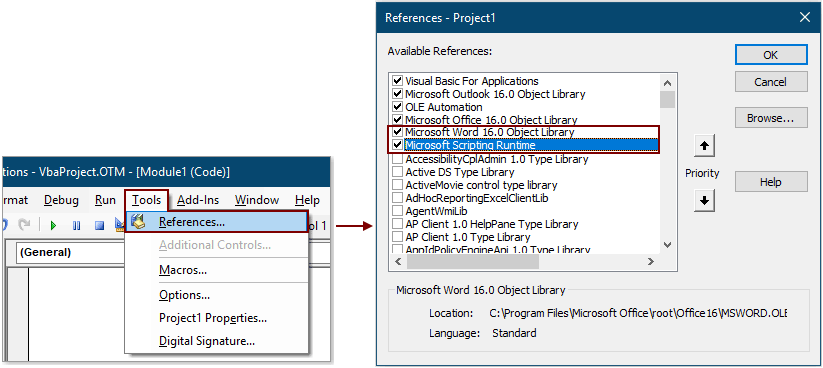
8. apasă pe Alt + Q tastele pentru a închide Microsoft Visual Basic pentru aplicații fereastră.
De acum înainte, după compunerea unui e-mail și apăsarea butonului Trimitere, semnătura corespunzătoare va fi inserată automat la sfârșitul corpului e-mailului pe baza adresei de e-mail a destinatarului în câmpul Către.
Introduceți automat data curentă ca semnătură la trimiterea e-mailului în Outlook:
Dacă doriți să inserați timestamp ca semnătură în corpul e-mailului în timp ce creați / răspundeți / redirecționați un e-mail nou în Outlook, puteți activa Adăugați o semnătură de dată când creați un e-mail nou, răspundeți și redirecționați opțiunea de a Kutools pentru Outlook pentru a-l atinge. Vedeți captura de ecran:
Descărcați și încercați-l acum (traseu gratuit de 60 de zile)

Cele mai bune instrumente de productivitate de birou
Kutools pentru Outlook - Peste 100 de funcții puternice pentru a vă supraalimenta Outlook
🤖 AI Mail Assistant: E-mailuri profesionale instantanee cu magie AI--un singur clic pentru răspunsuri geniale, ton perfect, stăpânire în mai multe limbi. Transformați e-mailurile fără efort! ...
📧 Automatizare e-mail: În afara biroului (disponibil pentru POP și IMAP) / Programați trimiterea de e-mailuri / CC/BCC automat după reguli la trimiterea e-mailului / Redirecționare automată (Reguli avansate) / Adăugare automată felicitare / Împărțiți automat e-mailurile cu mai mulți destinatari în mesaje individuale ...
📨 Managementul e-mail: Amintește-ți cu ușurință e-mailurile / Blocați e-mailurile înșelătorii de către subiecți și alții / Ștergeți e-mailurile duplicate / Cautare Avansata / Consolidați foldere ...
📁 Atașamente Pro: Salvați în serie / Detașare lot / Compresă în loturi / Salvare automata / Detașare automată / Comprimare automată ...
🌟 Magia interfeței: 😊Mai multe emoji drăguțe și cool / Îmbunătățiți-vă productivitatea Outlook cu vizualizările cu file / Minimizați Outlook în loc să închideți ...
???? Minuni cu un singur clic: Răspundeți tuturor cu atașamentele primite / E-mailuri anti-phishing / 🕘Afișați fusul orar al expeditorului ...
👩🏼🤝👩🏻 Contacte și calendar: Adăugați în lot contacte din e-mailurile selectate / Împărțiți un grup de contact în grupuri individuale / Eliminați mementouri de ziua de naștere ...
Peste 100 Caracteristici Așteaptă explorarea ta! Click aici pentru a descoperi mai multe.

