Cum să verificați dacă o celulă conține imagini în Excel?
Este ușor să găsiți și să selectați toate imaginile dintr-o foaie de lucru activă în Excel. Dar știți cum să verificați dacă o celulă conține o imagine în Excel? O metodă din acest articol vă poate ajuta.
Verificați dacă o celulă conține imagini cu cod VBA
Verificați dacă o celulă conține imagini cu cod VBA
Codul VBA de mai jos vă poate ajuta să verificați dacă o celulă conține o imagine. Vă rugăm să faceți următoarele.
1. Deschideți foaia de lucru de care aveți nevoie pentru a verifica dacă există o imagine într-o celulă specificată, apoi apăsați pe Alt + F11 tastele pentru a deschide Microsoft Visual Basic pentru aplicații fereastră.
2. În Microsoft Visual Basic pentru aplicații fereastră, faceți clic pe Insera > Module. Apoi copiați și lipiți codul VBA în fereastra Cod.
Cod VBA: verificați dacă o celulă conține imagini în Excel
Sub CellHasPicture()
Dim xRg As Range
Dim xShape As Shape
Dim xFlag As Boolean
On Error Resume Next
Set xRg = Application.InputBox("Please enter the cell address:", "KuTools For Excel", Selection.Address, , , , , 8)
If xRg Is Nothing Then Exit Sub
xFlag = False
For Each xShape In ActiveSheet.Shapes
If xShape.TopLeftCell.Address = xRg.Address Then
xFlag = True
End If
Next
If xFlag Then
MsgBox "Image exists!"
Else
MsgBox "Image does not exist"
End If
End Sub3. apasă pe F5 tasta pentru a rula codul. În pop-up Kutools pentru Excel caseta de dialog, vă rugăm să introduceți celula pe care doriți să o verificați dacă conține o imagine, apoi faceți clic pe OK buton. Vedeți captura de ecran:
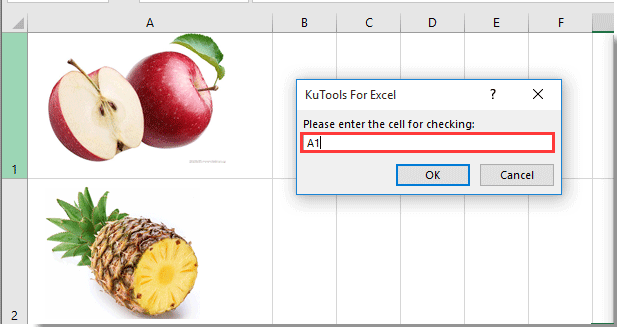
4. Apoi va apărea o casetă de dialog, după cum se arată mai jos, dacă există o imagine sau nu în celula specificată.
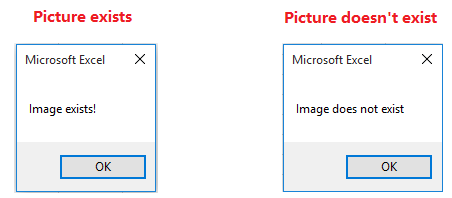
Articole pe aceeaşi temă:
- Cum se schimbă automat toate imaginile pentru a le muta și a le mări cu celulele din Excel?
- Cum se centrează o imagine într-o celulă Excel?
- Cum se introduce o imagine sau o imagine dinamic în celulă pe baza valorii celulei din Excel?
- Cum să măriți imaginea când faceți clic pe ea în Excel?
Cele mai bune instrumente de productivitate de birou
Îmbunătățiți-vă abilitățile Excel cu Kutools pentru Excel și experimentați eficiența ca niciodată. Kutools pentru Excel oferă peste 300 de funcții avansate pentru a crește productivitatea și a economisi timp. Faceți clic aici pentru a obține funcția de care aveți cea mai mare nevoie...

Fila Office aduce interfața cu file în Office și vă face munca mult mai ușoară
- Activați editarea și citirea cu file în Word, Excel, PowerPoint, Publisher, Access, Visio și Project.
- Deschideți și creați mai multe documente în filele noi ale aceleiași ferestre, mai degrabă decât în ferestrele noi.
- Vă crește productivitatea cu 50% și reduce sute de clicuri de mouse pentru dvs. în fiecare zi!

