Cum să refuzați automat invitațiile la întâlniri de la anumite persoane din Outlook?
În Outlook, putem crea o regulă pentru a refuza automat anumite invitații la întâlniri de la anumite persoane, dar cum să le rezolvăm? Acest articol va introduce o metodă în detalii.
Respingeți invitațiile la întâlniri de la anumite persoane în mod automat în Outlook
Respingeți invitațiile la întâlniri de la anumite persoane în mod automat în Outlook
Vă rugăm să parcurgeți pașii următori pentru a finaliza această lucrare:
1. În primul rând, ar trebui să creați un șablon de mesaj pentru refuzul invitațiilor la întâlnire. În Mesaj fereastra, tastați mesajul pe care doriți să îl trimiteți pentru refuzarea invitațiilor la întâlnire. Vedeți captura de ecran:
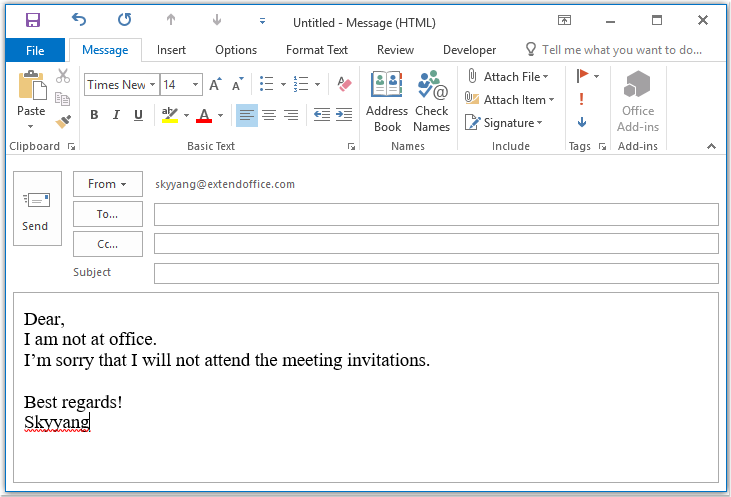
2. Apoi salvați mesajul ca format șablon, faceți clic pe Fișier > Salvare ca, În Salvare ca fereastra, introduceți un nume pentru mesaj în Nume de fișier caseta de text, apoi alegeți Șablon Outlook (*. Oft) de la Salvați ca tip lista derulantă, vezi captura de ecran:
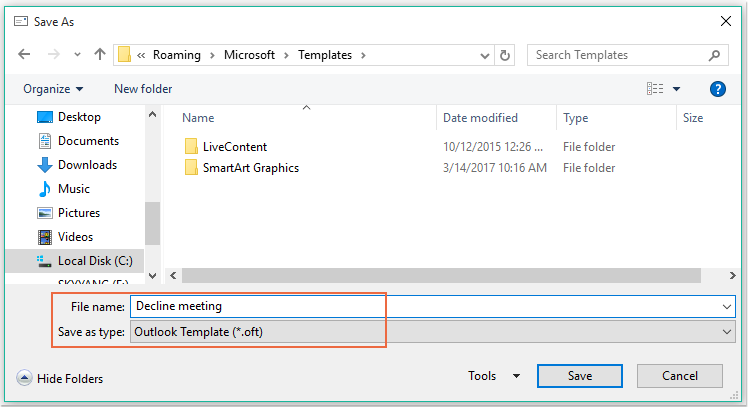
notițe: Când selectați Șablon Outlook (*. Oft), se va deschide un folder implicit șablon utilizator.
3. Apoi apasa Economisiți pentru a salva șablonul mesajului și a închide fereastra mesajului.
4. Și apoi, puteți crea o regulă. Vă rugăm să faceți clic pe Reguli > Gestionați regulile și alertele în temeiul Acasă fila, vezi captura de ecran:

5. În Reguli și alerte casetă de dialog, faceți clic pe Noua regulă de la Reguli de e-mail fila, vezi captura de ecran:
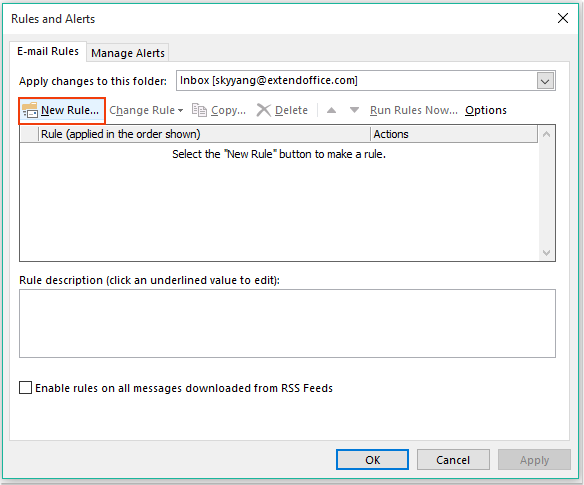
6. În pop-out Expertul pentru reguli, Faceți clic pe Aplică regula pentru mesajul pe care îl primesc opțiune în cadrul Începeți de la o regulă goală secțiune, vezi captura de ecran:
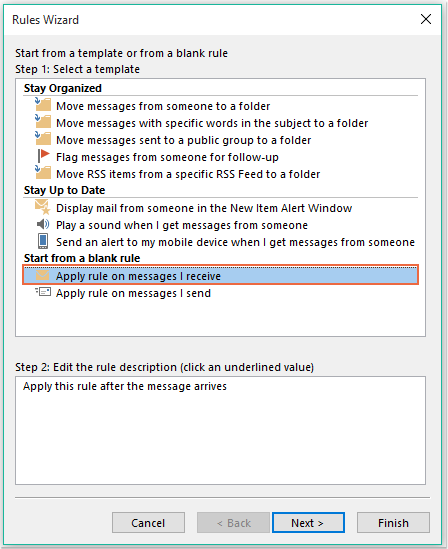
7. Apoi apasa Pagina Următoare → și, în caseta de dialog pop-out, verificați de la persoane sau grupuri publice din Pasul 1: Selectați condiția (condițiile) casetă listă, apoi faceți clic pe linkul text oameni sau grup public pentru a deschide Adresa regulii caseta de dialog și selectați persoanele din care doriți să refuzați întâlnirea, vedeți captura de ecran:
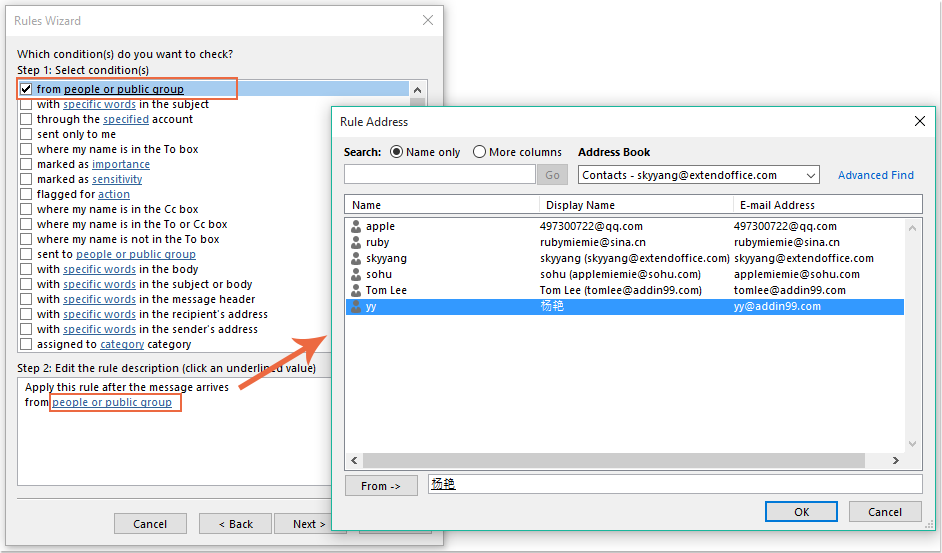
8. Clic OK , încă în această casetă de dialog, vă rugăm să derulați pentru a verifica care este o invitație la întâlnire sau o actualizare opțiune de la Pasul 1: Selectați condiția (condițiile) casetă listă, vezi captura de ecran:
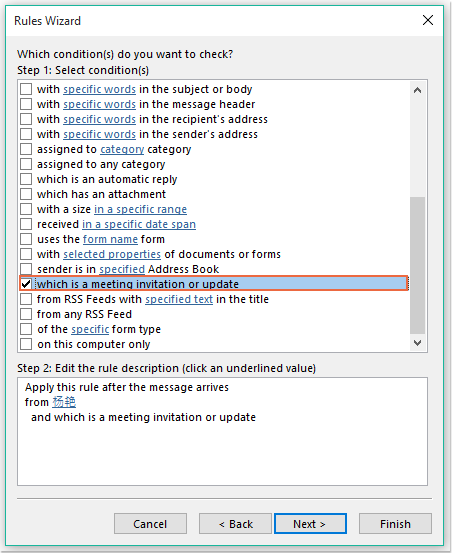
9. Continuați să faceți clic Pagina Următoare → , în următoarea casetă de dialog:
(1.) Verificați răspundeți utilizând un șablon specific opțiune în Pasul 1: Selectați acțiunile casetă listă;
(2.) Și apoi faceți clic pe linkul text un șablon specific pentru a deschide Selectați un șablon de răspuns căsuță de dialog;
(3.) În Selectați un șablon de răspuns caseta de dialog, alegeți Șabloane de utilizator în Sistem de fișiere de la Uită-te în scapă jos;
(4.) Apoi selectați numele mesajului pe care l-ați creat chiar acum;
(5.) Faceți clic pe Operatii Deschise butonul.
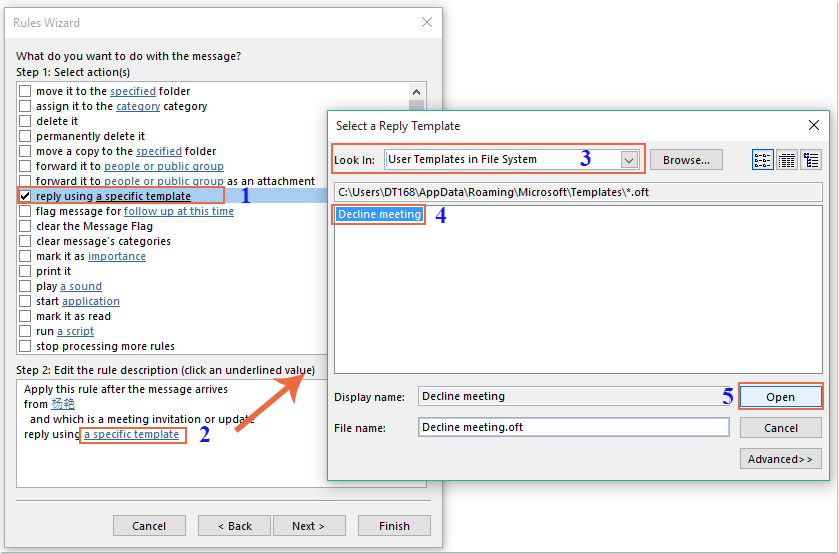
10. Reveniți la caseta de dialog originală, continuați să verificați sterge-l opțiune în Pasul 1: Selectați acțiunile casetă listă, vezi captura de ecran:
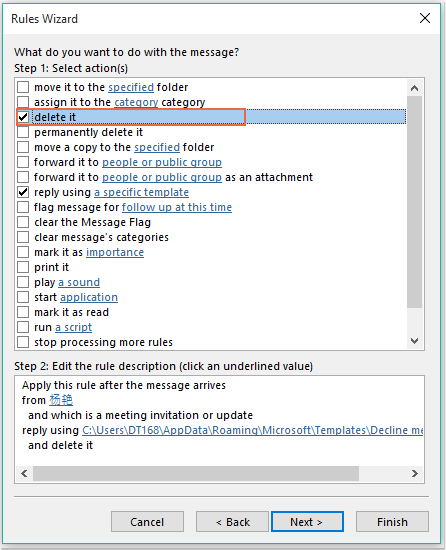
11. Clicul Pagina Următoare → > Pagina Următoare → pentru a accesa dialogul ultimului pas. În finalizarea secțiunea de configurare a regulilor, specificați un nume pentru această regulă și verificați Activați această regulă opțiune de la Pasul 2: configurați opțiunile regulii, vezi captura de ecran:
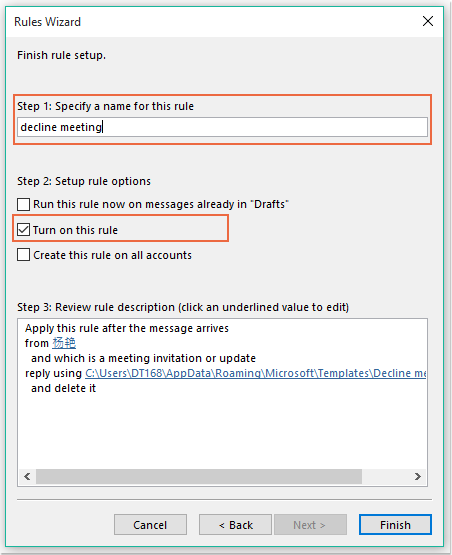
12. Clic finalizarea pentru a finaliza această regulă, apoi faceți clic pe OK pentru a închide caseta de dialog.
13. De acum înainte, când primiți întâlnirea de la aceste persoane specifice, i se va trimite automat un e-mail de refuz, iar mesajul întâlnirii va fi șters.
Refuzați automat invitațiile la întâlniri de la anumite persoane și ștergeți întâlnirea și din calendar
Prima metodă vă ajută să trimiteți un e-mail prin care îi spuneți persoanei că nu veți participa la întâlnire, dar întâlnirile vor fi întotdeauna afișate în calendarul dvs. Dacă trebuie să ștergeți întâlnirile care apar în calendarul dvs. în același timp, următorul cod VBA vă poate face o favoare.
1. Țineți apăsat butonul ALT + F11 tastele pentru a deschide Microsoft Visual Basic pentru aplicații fereastră.
2. În Microsoft Visual Basic pentru aplicații fereastră, faceți dublu clic Această sesiune Outlook de la Project1 (VbaProject.OTM) pentru a deschide modulul, apoi copiați și lipiți următorul cod în modulul gol.
Cod VBA: respingeți automat invitațiile la întâlnire și ștergeți și întâlnirile din calendar:
Private Sub Application_NewMailEx(ByVal EntryIDCollection As String)
Dim xEntryIDs
Dim xItem
Dim i As Integer
Dim xMeeting As MeetingItem, xMeetingDeclined As MeetingItem
Dim xAppointmentItem As AppointmentItem
On Error Resume Next
xEntryIDs = Split(EntryIDCollection, ",")
For i = 0 To UBound(xEntryIDs)
Set xItem = Application.Session.GetItemFromID(xEntryIDs(i))
If xItem.Class = olMeetingRequest Then
Set xMeeting = xItem
xMeeting.ReminderSet = False
If VBA.LCase(xMeeting.SenderEmailAddress) = VBA.LCase("") Then 'Specify the person you need
Set xAppointmentItem = xMeeting.GetAssociatedAppointment(True)
xAppointmentItem.ReminderSet = False
Set xMeetingDeclined = xAppointmentItem.Respond(olMeetingDeclined)
xMeetingDeclined.Body = "Dear, " & vbCrLf & _
"I am not at office. " & vbCrLf & _
"I'm sorry that I will not attend the meeting invitations."
xMeetingDeclined.Send
xMeeting.Delete
End If
End If
Next
End Sub
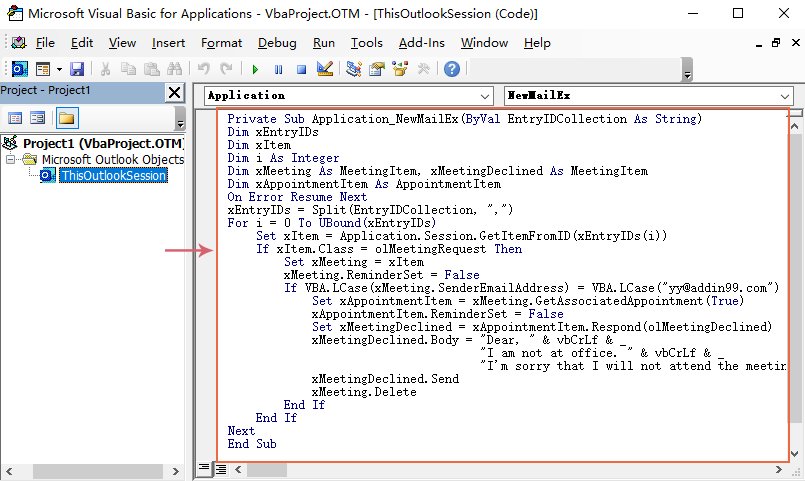
3. Apoi, salvați și închideți această fereastră de cod. De acum înainte, dacă există întâlniri de la această persoană anume, aceasta va primi un e-mail refuzat și întâlnirea va fi ștearsă automat din calendarul tău.
Cele mai bune instrumente de productivitate de birou
Kutools pentru Outlook - Peste 100 de funcții puternice pentru a vă supraalimenta Outlook
🤖 AI Mail Assistant: E-mailuri profesionale instantanee cu magie AI--un singur clic pentru răspunsuri geniale, ton perfect, stăpânire în mai multe limbi. Transformați e-mailurile fără efort! ...
📧 Automatizare e-mail: În afara biroului (disponibil pentru POP și IMAP) / Programați trimiterea de e-mailuri / CC/BCC automat după reguli la trimiterea e-mailului / Redirecționare automată (Reguli avansate) / Adăugare automată felicitare / Împărțiți automat e-mailurile cu mai mulți destinatari în mesaje individuale ...
📨 Managementul e-mail: Amintește-ți cu ușurință e-mailurile / Blocați e-mailurile înșelătorii de către subiecți și alții / Ștergeți e-mailurile duplicate / Cautare Avansata / Consolidați foldere ...
📁 Atașamente Pro: Salvați în serie / Detașare lot / Compresă în loturi / Salvare automata / Detașare automată / Comprimare automată ...
🌟 Magia interfeței: 😊Mai multe emoji drăguțe și cool / Îmbunătățiți-vă productivitatea Outlook cu vizualizările cu file / Minimizați Outlook în loc să închideți ...
???? Minuni cu un singur clic: Răspundeți tuturor cu atașamentele primite / E-mailuri anti-phishing / 🕘Afișați fusul orar al expeditorului ...
👩🏼🤝👩🏻 Contacte și calendar: Adăugați în lot contacte din e-mailurile selectate / Împărțiți un grup de contact în grupuri individuale / Eliminați mementouri de ziua de naștere ...
Peste 100 Caracteristici Așteaptă explorarea ta! Click aici pentru a descoperi mai multe.

