Cum să anulați întâlnirea pentru unul / anumiți participanți în Outlook?
În mod normal, putem anula cu ușurință o invitație la întâlnire pentru toți participanții, făcând clic pe butonul Anulați întâlnirea Butonul de pe Întâlnire filă. Ce se întâmplă dacă anulați o invitație la întâlnire pentru un singur participant? În unele cazuri, poate fi necesar să anulați invitația la întâlnire pentru unul sau anumiți participanți, pe măsură ce situația se schimbă. Aici vă voi arăta modul de a anula o întâlnire pentru unul / anumiți participanți în Outlook.
- Automatizați e-mailurile cu Auto CC / BCC, Auto înainte prin reguli; trimite Răspuns automat (În afara biroului) fără a necesita un server de schimb...
- Primiți mementouri ca Avertisment BCC când răspundeți la toate în timp ce vă aflați în lista BCC și Amintiți-vă când lipsesc atașamentele pentru atașamente uitate...
- Îmbunătățiți eficiența e-mailului cu Răspunde (toate) cu atașamente, Adăugați automat salutul sau data și ora în semnătură sau subiect, Răspunde la mai multe e-mailuri...
- Simplificați e-mailurile cu Rechemare e-mailuri, Instrumente de atașare (Comprimați toate, Salvați automat toate...), Eliminați duplicatele, și Raport rapid...
Pentru a anula o invitație la întâlnire pentru doar unul sau anumiți participanți în Microsoft Outlook, puteți face următoarele:
Pasul 1: Deschideți invitația la întâlnire pe care o veți anula pentru unul sau anumiți participanți.
Pasul 2: Eliminați participanții pentru care veți anula întâlnirea în La direct cutie.
Pasul 3: Faceți clic pe Trimiteți actualizarea butonul.
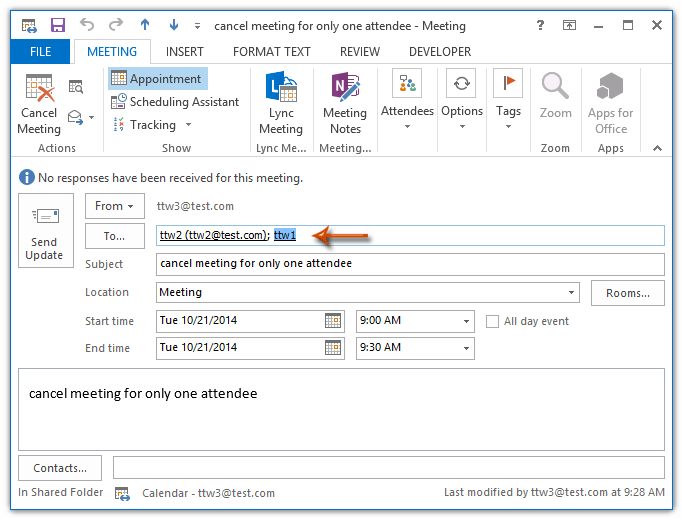
Pasul 4: în fereastra pop-up Trimiteți actualizarea participanților, bifați opțiunea de Trimiteți actualizări numai participanților adăugați sau șterse, apoi faceți clic pe OK butonul.
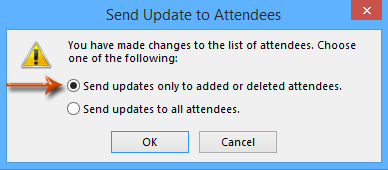
Apoi, doar participanții pe care i-ați eliminat din La caseta din Pasul 2 va primi notificarea de anulare.
 Articolul înrudit
Articolul înrudit
Cum să trimiteți actualizarea întâlnirii unui participant (nou) numai în Outlook?<
Cum să trimiteți e-mail tuturor participanților la întâlniri acceptați în Outlook?
Cele mai bune instrumente de productivitate de birou
Kutools pentru Outlook - Peste 100 de funcții puternice pentru a vă supraalimenta Outlook
🤖 AI Mail Assistant: E-mailuri profesionale instantanee cu magie AI--un singur clic pentru răspunsuri geniale, ton perfect, stăpânire în mai multe limbi. Transformați e-mailurile fără efort! ...
📧 Automatizare e-mail: În afara biroului (disponibil pentru POP și IMAP) / Programați trimiterea de e-mailuri / CC/BCC automat după reguli la trimiterea e-mailului / Redirecționare automată (Reguli avansate) / Adăugare automată felicitare / Împărțiți automat e-mailurile cu mai mulți destinatari în mesaje individuale ...
📨 Managementul e-mail: Amintește-ți cu ușurință e-mailurile / Blocați e-mailurile înșelătorii de către subiecți și alții / Ștergeți e-mailurile duplicate / Cautare Avansata / Consolidați foldere ...
📁 Atașamente Pro: Salvați în serie / Detașare lot / Compresă în loturi / Salvare automata / Detașare automată / Comprimare automată ...
🌟 Magia interfeței: 😊Mai multe emoji drăguțe și cool / Îmbunătățiți-vă productivitatea Outlook cu vizualizările cu file / Minimizați Outlook în loc să închideți ...
???? Minuni cu un singur clic: Răspundeți tuturor cu atașamentele primite / E-mailuri anti-phishing / 🕘Afișați fusul orar al expeditorului ...
👩🏼🤝👩🏻 Contacte și calendar: Adăugați în lot contacte din e-mailurile selectate / Împărțiți un grup de contact în grupuri individuale / Eliminați mementouri de ziua de naștere ...
Peste 100 Caracteristici Așteaptă explorarea ta! Click aici pentru a descoperi mai multe.

